Microsoft Word 2016 Level 1.8: Preparing to Publish a Document
- Product ID
- soniw16pp_vod
- Training Time ?
- 17 to 24 minutes
- Language(s)
- English
- Video Format
- High Definition
- Required Plugins
- None
- Number of Lessons
- 5
- Quiz Questions
- 7
- Closed Captioning
- Question Feedback
- Wrong Answer Remediation
- Lesson Bookmarking
- Downloadable Resources
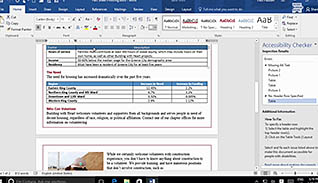
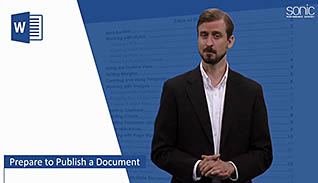
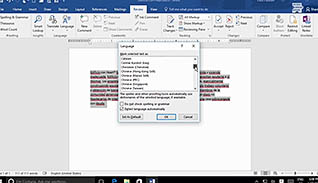
A well prepared document makes a good impression on its readers. After all, you don’t want to share a document filled with typos or poor grammar. This online training course teaches how to prepare Microsoft Word 2016 documents before publishing or printing.
Viewers are shown how Word can check spelling and grammar, and where to find and use its research tools. Before documents are published to the internet they should be checked for accessibility through assistive technology, such as screen readers. This online course shows how to check and fix accessibility errors, making it accessible to disabled viewers. Viewers also learn how to save documents, and the benefits of saving them as previous versions of Word, PDFs, and other formats.
Take this online training course to learn how to prepare Microsoft Word 2016 documents for publishing.
![]() This course is in the Video On Demand format, to read about Video On Demand features click here.
This course is in the Video On Demand format, to read about Video On Demand features click here.

- Install on any SCORM LMS
- Full-screen video presentation
- Print certificate and wallet card
- You have 30 days to complete the course
All Microsoft Word 2016 users
- Introduction
- Check Spelling, Grammar, And Readability
- Use Research Tools
- Check Accessibility
- Save A Document To Other Formats
-
Check spelling, grammar, and readability.
- Recall where the spell check and grammar configuration tab is located.
- Recall what the Readability Statistics box is used for.
-
Use research tools.
- List the functions of the Smart Lookup feature.
- Locate the Translate button.
-
Check document accessibility.
- Recall the purpose of the accessibility checker.
-
Save a document to other formats.
- Identify the default Word document format.
- Select the best file format for accessibility and preserving format.
© Mastery Technologies, Inc.




