Windows 8.1: Working with Desktop Applications
- Product ID
- soniw8da_vod
- Training Time ?
- 75 to 97 minutes
- Language(s)
- English
- Video Format
- High Definition
- Required Plugins
- None
- Number of Lessons
- 12
- Quiz Questions
- 22
- Question Feedback
- Wrong Answer Remediation
- Lesson Bookmarking
- Downloadable Resources

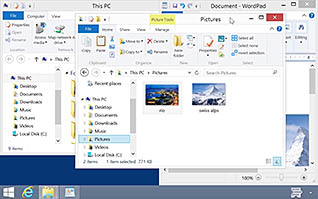
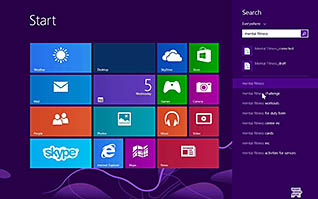
This training demonstrates key aspects of the Windows 8 desktop to help you use them more efficiently and increase your overall Windows 8 fluency. Learn how to use the different areas of the desktop; the actual desktop and the taskbar. Each area has its own unique purposes. The actual desktop itself is the main area of the screen you would see locations of folders, the recycle bin, and the like, and the taskbar is where you gain access to programs on your computer.
The course demonstrates how to search for files or programs, make unique folders to house specific files, photographs, or other information, and how to permanently delete certain pieces of information from your system.
Becoming well-versed in your Windows 8 interface begins with knowing the desktop. After all, you have to interact with the desktop before going on the internet, before opening a word processing program, and before accessing multimedia on your computer. As Windows has evolved, you may feel hesitant to learn a new operating system, especially one with significant changes, such as Windows 8. Utilize the information presented here and take the first steps in mastering Windows 8.
![]() This course is in the Video On Demand format, to read about Video On Demand features click here.
This course is in the Video On Demand format, to read about Video On Demand features click here.

- Install on any SCORM LMS
- Full-screen video presentation
- Print certificate and wallet card
- You have 30 days to complete the course
Users of Windows 8
- Navigate The Desktop
- Create Files And Folders
- Navigate The File Explorer
- Manage Folders With The File Explorer
- Manage The Recycle Bin
- Create Libraries
- Search For Files With The File Explorer
- Search For Files With The Start Screen
- Identify The Elements Of A Desktop Window
- Work With Desktop Windows
- Work With Task Manager
- Create And Modify Files With Keyboard Commands
-
Navigate the Windows desktop.
- Recall the two ways to access the desktop in Windows 8.1.
- Identify the benefits for customizing the notifications area.
- Recall how to access the jump list feature.
-
Create files and folders.
- Identify the benefit of saving a file to your desktop.
- Recall the functions of right clicking on a file or folder from the desktop.
- Recall how to delete a file or folder from the desktop.
-
Navigate the File Explorer.
- Identify the different elements of File Explorer.
-
Manage folders with the File Explorer.
- Identify the functions available to manage folders.
-
Manage the Recycle Bin.
- Determine which files will be deleted permanently when the Recycle Bin reaches its limit.
- Recall how to permanently delete files in the Recycle Bin.
-
Create libraries.
- Identify the benefit of creating libraries.
-
Search for files with the File Explorer.
- Recall where the search feature is located.
- Identify filters to narrow your search of a file in File Explorer.
-
Search for files with the Start Screen.
- Identify the benefits of using the Start Screen to search for and locate files.
- Recall the steps for indexing a new search criteria.
-
Identify the elements of a desktop window.
- Identify the common elements of a desktop window.
-
Work with desktop windows.
- Recall how to manipulate the size of a window.
- Recall how to snap windows for multitasking capabilities.
-
Work with Task Manager.
- Identify what the Task Manager is used for.
-
Create and modify files with keyboard commands.
- Recall the various keyboard commands.
© Mastery Technologies, Inc.




