Microsoft Word 2016 Level 2.1: Organizing Content Using Tables and Charts
- Product ID
- soniw16oc_vod
- Training Time ?
- 29 to 42 minutes
- Language(s)
- English
- Video Format
- High Definition
- Required Plugins
- None
- Number of Lessons
- 6
- Quiz Questions
- 13
- Closed Captioning
- Question Feedback
- Wrong Answer Remediation
- Lesson Bookmarking
- Downloadable Resources
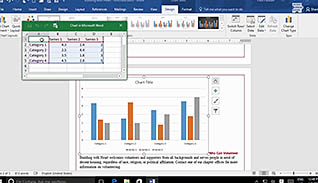
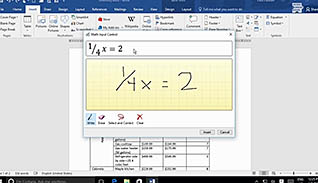
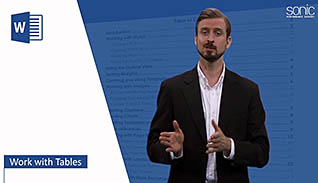
Whether you’re new to Word or have been using it for years, the 2016 version makes it easy to use tables and charts to more effectively share information in a document.
Learn how to format tables, the text in the cells, re-order the content of cells and control the alignment of cell content. This video training explains how to perform calculations in a Word table, how to insert formulas in a table and how to use the new ink equation formula construction method. The course demonstrates when it is appropriate to insert an Excel table into Word and how to link the Word table to the original Excel data to keep it updated when changes occur in Excel. Finally, viewers learn how to insert charts in Word, how to change the chart type and control the chart’s appearance.
By watching this video, viewers learn to produce professional-looking Word documents and present information in an easy-to-understand and attractive manner. This short training video benefits anyone who uses Word by helping them customize documents with tables and charts.
![]() This course is in the Video On Demand format, to read about Video On Demand features click here.
This course is in the Video On Demand format, to read about Video On Demand features click here.

- Install on any SCORM LMS
- Full-screen video presentation
- Print certificate and wallet card
- You have 30 days to complete the course
Word 2016 users
- Work With Tables
- Sort Table Data
- Control Cell Layout
- Perform Calculations In A Table
- Add An Excel Table To A Word Document
- Create A Chart
-
Sort table data.
- Recognize the options available for sorting tables.
- Recall what should be selected ensure the header row will not be sorted with other data.
-
Control cell layout.
- Recall which ribbon tab provides several features for tables.
-
Perform calculations in a table.
- List types of mathematical operations which can be performed inside a table.
- Identify the symbol needed to create a formula inside a table.
- Select the function which enables you to toggle between a formula and a result.
- Recall where the functions argument is inserted in a formula.
- Recognize what needs to be done to manually update cells.
- Recall what ink equations are used for.
-
Add an Excel table to a Word document.
- Recall the options available for inserting excel data into a Word document.
-
Create a chart.
- Select the chart which would best depict trends over a period of time.
- Locate the green plus sign which enables users to choose chart elements.
- List the options available to ensure the chart serves its purpose.
© Mastery Technologies, Inc.




