Microsoft Word 2016 Level 1.7: Controlling Page Appearance
- Product ID
- soniw16cp_vod
- Training Time ?
- 17 to 25 minutes
- Language(s)
- English
- Video Format
- High Definition
- Required Plugins
- None
- Number of Lessons
- 4
- Quiz Questions
- 8
- Closed Captioning
- Question Feedback
- Wrong Answer Remediation
- Lesson Bookmarking
- Downloadable Resources
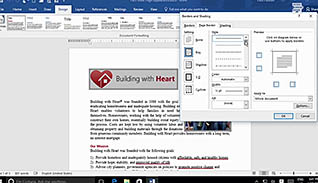
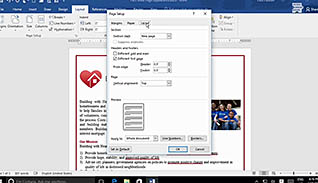
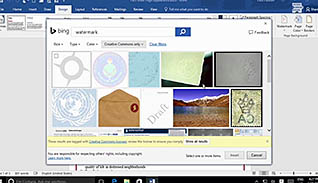
This course shows Word 2016 users how it is a breeze to insert page borders, headers and footers and watermarks into a document. It’s equally simple to delete them. This training video shows the viewer step-by-step instructions for controlling such page elements.
Editing the format of documents is straight-forward, as this video training demonstrates by explaining the Word application window. You’ll see how easy it is to set margins, tab stops, text position, manipulate vertical rulers and page breaks. The training video also demonstrates how to insert a word or graphic watermark and control its properties.
This well-paced training video benefits anyone who uses Word and helps the user customize their documents.
![]() This course is in the Video On Demand format, to read about Video On Demand features click here.
This course is in the Video On Demand format, to read about Video On Demand features click here.

- Install on any SCORM LMS
- Full-screen video presentation
- Print certificate and wallet card
- You have 30 days to complete the course
Word 2016 users
- Apply A Page Border And Color
- Add Headers And Footers
- Control Page Layout
- Add A Watermark
-
Apply a page border and color.
- List the options available for page borders.
- Determine where page borders should be placed in a document.
- Recall what should be done before printing a document with a colored background.
-
Add headers and footers to documents.
- Recall how to define a format in a footer.
-
Control page layout.
- Locate where to change margins on a document.
- Recall how to make more space between headers and text.
-
Add a watermark to a document.
- Recall the purpose of using watermarks in documents.
- List the available options for customizing a watermark.
© Mastery Technologies, Inc.




