Microsoft Word 2016 Level 1.5: Adding Tables
- Product ID
- soniw16at_vod
- Training Time ?
- 17 to 25 minutes
- Language(s)
- English
- Video Format
- High Definition
- Required Plugins
- None
- Number of Lessons
- 6
- Quiz Questions
- 8
- Closed Captioning
- Question Feedback
- Wrong Answer Remediation
- Lesson Bookmarking
- Downloadable Resources
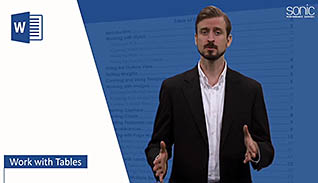
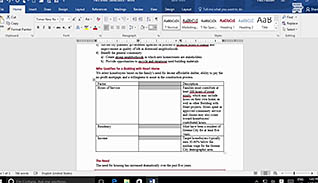
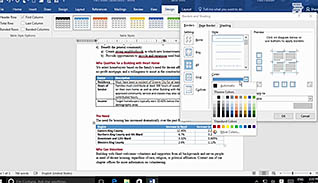
If you’ve ever been frustrated trying by using tabs to align rows and columns of information you need to take this short course on using tables in Word documents. It explains several ways to insert tables and modify columns and rows in Microsoft Word 2016. Adding new columns and rows and navigating within the table is highlighted.
This video training makes it easy to apply table styles and to modify those styles to create a complexly unique table in your document. And once you’ve seen how easy it is to create a table this video continues to show you how to transform tabular data into a table with just a few mouse clicks.
This video on creating tables is a must-view for new Word users and a great update for Word 2016 users.
![]() This course is in the Video On Demand format, to read about Video On Demand features click here.
This course is in the Video On Demand format, to read about Video On Demand features click here.

- Install on any SCORM LMS
- Full-screen video presentation
- Print certificate and wallet card
- You have 30 days to complete the course
New and experienced MS Word 2016 users
- Introduction
- Insert A Table
- Insert A New Row
- Move And Resize Rows And Columns
- Format A Table
- Convert Text To A Table
-
Insert a table.
- Select the function(s) which enable navigation of a table within a document.
-
Insert a new row.
- Select the function(s) which enable insertion of rows in a table.
-
Move and resize rows and columns.
- Identify the way in which the contents of an entire table is selected.
- List ways to re-size a column in a table.
-
Format a table.
- Select another name for alternating row formats.
- Recall the button that provides control over the style of a table.
-
Convert text to a table.
- Identify the tab which has the option to convert text to a table.
- Recall the shortcut for clearing all formatting from a table.
© Mastery Technologies, Inc.




