Microsoft Word 2016 Level 3.7: Automating Repetitive Tasks with Macros
- Product ID
- soniw16ar_vod
- Training Time ?
- 31 to 41 minutes
- Language(s)
- English
- Video Format
- High Definition
- Required Plugins
- None
- Number of Lessons
- 7
- Quiz Questions
- 10
- Closed Captioning
- Question Feedback
- Wrong Answer Remediation
- Lesson Bookmarking
- Downloadable Resources
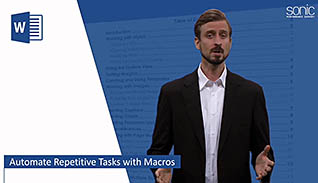
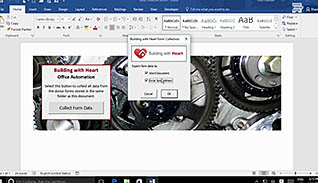
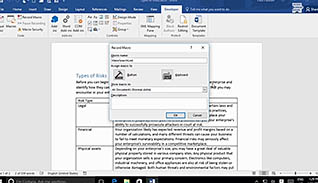
Microsoft Word 2016 Level 3.7: Automating Repetitive Tasks with Macros
Macros are sets of commands written in Visual Basic for Applications code that can be recorded using the Developer tab in Word to help users automate repetitive tasks within a document. While macros can save time and increase productivity, they can be complex to create and edit. This training video gives an overview of what a macro is, how it is created, how it can be edited, and where ready-made macros can be downloaded with or without charge. It also discusses the security risks of using macros from third-party sources.
This course is enlightening for Word users, as it demonstrates how complex sets of actions in Word can be used to automate processes and interact with other Microsoft applications. While recording and editing macros is likely beyond the scope of most Word users, it is wise to know the capabilities of macros so developers can assist you in automating repetitive tasks.
Use this course to learn the ins and outs of using macros in Word 2016 to automate your work.
![]() This course is in the Video On Demand format, to read about Video On Demand features click here.
This course is in the Video On Demand format, to read about Video On Demand features click here.

- Install on any SCORM LMS
- Full-screen video presentation
- Print certificate and wallet card
- You have 30 days to complete the course
Word 2016 users
- Automate Repetitive Tasks With Macros
- Automate Tasks By Using Macros
- Identify Word Macro Uses And Concerns
- Create A Macro
- View The Code For An Existing Macro
- Record A Macro
- Add Custom Code To A Recorded Macro
-
Automate tasks by using macros.
- Select the correct file extension to run a macro.
- Recall an advantage of using a macro.
-
Identify Word macro uses and concerns.
- Identify different sources for obtaining macros.
- Recall where security settings for macros are managed.
- Choose the types of security settings that are evaluated for macros.
-
View the code for an existing macro.
- Locate the Visual Basic Application button.
- Recall what the green text in the code window indicates.
-
Record a macro.
- Select the naming conventions for a macro.
- Identify where macros should be saved if used for other documents.
-
Add custom code to a recorded macro.
- Recall how the code help drop-down menu appears.
© Mastery Technologies, Inc.




