Microsoft Word 2013: Editing a Document
- Product ID
- soniw13ed_vod
- Training Time ?
- 19 to 25 minutes
- Language(s)
- English
- Video Format
- High Definition
- Required Plugins
- None
- Number of Lessons
- 3
- Quiz Questions
- 6
- Question Feedback
- Wrong Answer Remediation
- Lesson Bookmarking
- Downloadable Resources
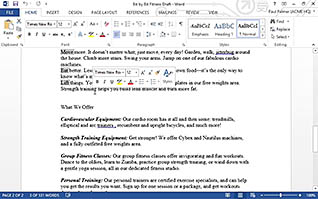
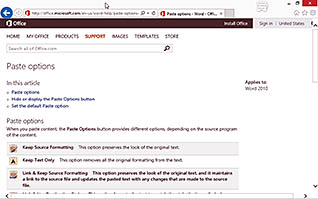
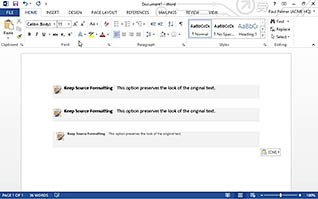
Microsoft Word 2013 offers many tools for creating and modifying documents. This training course gives detailed instructions on how to edit a Word document. The main topics include: Navigate and Select Text; Modify Text; and, Find and Replace Text.
This course explains how to accomplish many practical editing tips. For example, learn how to quickly find text that needs to be corrected or updated. Viewers also learn how to navigate through a document by using the mouse, keyboard shortcuts, or a keyboard modifier, how to use the thumbnails in the navigation pane, as well as many other Word tools.
Watch this training course to learn how to get more out of Microsoft Word 2013 when editing a document.
![]() This course is in the Video On Demand format, to read about Video On Demand features click here.
This course is in the Video On Demand format, to read about Video On Demand features click here.

- Install on any SCORM LMS
- Full-screen video presentation
- Print certificate and wallet card
- You have 30 days to complete the course
Microsoft Word 2013 users
- Navigate and Select Text
- Modify Text
- Find and Replace Text
-
Navigate and select text.
- Recall the techniques for navigating through a document.
- Recall how to select a paragraph for editing purposes.
-
Modify text.
- Identify the pasting options available in Word 2013.
- Identify what the smart tag allows a user to do in Word 2013.
-
Find and replace text.
- Locate the Find and Replace search feature in Word 2013.
- Identify the benefits for using the Find and Replace feature.
© Mastery Technologies, Inc.




