- Product ID
- soniw10aw_vod
- Training Time ?
- 12 to 20 minutes
- Language(s)
- English
- Video Format
- High Definition
- Required Plugins
- None
- Number of Lessons
- 3
- Quiz Questions
- 8
- Closed Captioning
- Question Feedback
- Wrong Answer Remediation
- Lesson Bookmarking
- Downloadable Resources
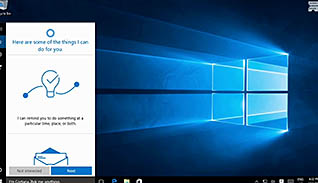
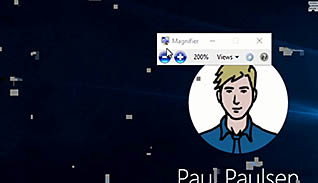

Whether you use it on a laptop, desktop, tablet, or smartphone, the Windows 10 experience remains the same, and this training course shows you how to get started. This is the first in a series of videos to help you familiarize yourself with Windows 10. This course demonstrates signing in to the system, navigating the desktop, and using the start menu. In later videos, you will learn how to use Cortana and Edge, customize the Windows environment, install and remove devices, and manage files and folders, among others.
The first step in using Windows 10 is to log in. Once signed in, you have access to your desktop, which is the hub of all activity for Windows 10. From the desktop, you can access anything and everything to make your computer work, including all of your files and programs. Of course, you will need to know how to navigate the desktop, the features available, and what they can do. This training course provides you with that information.
Even though Windows 10 is a new operating system, it does not have to be intimidating. Utilizing the information presented in this lesson is the first step in mastering the Windows 10 experience.
![]() This course is in the Video On Demand format, to read about Video On Demand features click here.
This course is in the Video On Demand format, to read about Video On Demand features click here.

- Full-screen video presentation
- Print certificate and wallet card
- You have 30 days to complete the course
Anyone new to Windows 10
- Sign into Windows 10
- Navigate the Windows 10 Desktop
- Use the Start Menu
-
Sign in to Windows 10.
- Recall how Windows 10 functionality is designed.
- Identify ways to unlock the screen.
- Recall available options on the login screen.
-
Navigate the Windows 10 Desktop.
- Recall what will happen by hovering over icons.
- Select where the Search feature is located.
- Identify the shortcut for locking your screen.
-
Use the Start Menu.
- Identify features of the Start menu.
- Recall how to use the tiles in the Start menu.
© Mastery Technologies, Inc.




