Microsoft PowerPoint 2016 Level 2.1: Modifying the PowerPoint Environment
- Product ID
- sonip16mp_vod
- Training Time ?
- 23 to 29 minutes
- Language(s)
- English
- Video Format
- High Definition
- Required Plugins
- None
- Number of Lessons
- 3
- Quiz Questions
- 6
- Closed Captioning
- Question Feedback
- Wrong Answer Remediation
- Lesson Bookmarking
- Downloadable Resources
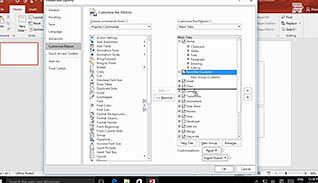
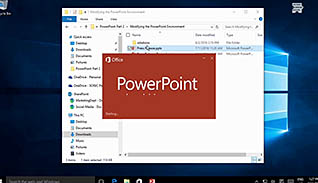
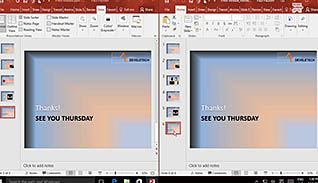
PowerPoint 2016 is an incredibly useful program. If you work with it often, you should know how to customize it to best fit your needs and optimize efficiency. PowerPoint 2016 allows you to customize the ribbon, as well as many other options for modifying the user interface and the behavior of the program itself. This training lesson instructs you how to customize PowerPoint 2016 to best work for you.
For example, PowerPoint’s status bar shows the information for a particular presentation, such as what slide you are currently viewing. You can customize the status bar so it displays what you consider to be the relevant and important information. Once you do that, the quickest way to improve workflow is to customize the ribbon itself. You can arrange and group the tabs on the ribbon, or you can create your own custom groups depending on your needs and preferences.
The information presented in this course provides you with the necessary tools to customize PowerPoint 2016, thus allowing you to be much more efficient and effective when creating your presentations.
![]() This course is in the Video On Demand format, to read about Video On Demand features click here.
This course is in the Video On Demand format, to read about Video On Demand features click here.

- Install on any SCORM LMS
- Full-screen video presentation
- Print certificate and wallet card
- You have 30 days to complete the course
All those using PowerPoint 2016
- Customize the User Interface
- Work with Multiple Windows Simultaneously
- Set PowerPoint 2016 Options
-
Customize the user interface in PowerPoint 2016.
- Recall how to select and deselect items to appear on the Status bar.
- Identify the different features and functions available under the Options tab.
-
Work with multiple windows simultaneously.
- Recall the feature which stacks all open windows to view each of them at the same time.
- Recall the feature which automatically creates a duplicate view of a presentation.
-
Set PowerPoint 2016 options.
- Select the number of minutes that the auto-recover feature should be set at.
- Recognize the tab that enables users to set the maximum number of undos.
© Mastery Technologies, Inc.




