Microsoft PowerPoint 2016 Level 1.5: Modifying Objects in Your Presentation
- Product ID
- sonip16mo_vod
- Training Time ?
- 25 to 33 minutes
- Language(s)
- English
- Video Format
- High Definition
- Required Plugins
- None
- Number of Lessons
- 4
- Quiz Questions
- 8
- Closed Captioning
- Question Feedback
- Wrong Answer Remediation
- Lesson Bookmarking
- Downloadable Resources
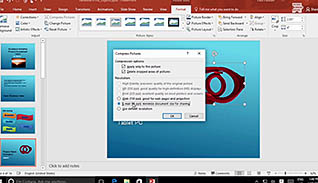
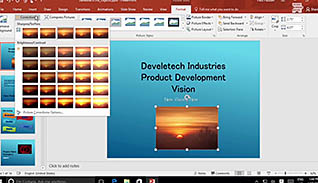

PowerPoint 2016 has tools to enable users to create sophisticated presentations. This online training course shows employees how to edit, format, and animate objects.
The section on formatting demonstrates how to use picture styles, such as framing, to enhance an object. It also shows how to arrange objects in a group, and how to define the arrangement. Viewers learn how to use guides and gridlines to accurately position objects on the slide, and how to adjust the spacing between the gridlines.
This course illustrates how to use the built-in animation effects, which come in four main categories. Entrance animations move objects into the frame; emphasis animations draw attention to the object; exit animations move objects out of the frame; and motion paths animations generate motion to the object it’s applied to. PowerPoint 2016 also has the option to create custom animations.
Take this online training course to learn how to create more dynamic PowerPoint presentations.
![]() This course is in the Video On Demand format, to read about Video On Demand features click here.
This course is in the Video On Demand format, to read about Video On Demand features click here.

- Full-screen video presentation
- Print certificate and wallet card
- You have 30 days to complete the course
Anyone who uses PowerPoint 2016
- Introduction
- Edit Objects
- Format Objects
- Animate Objects
-
Edit objects in a presentation.
- Recall how to stretch, shrink, or change the size on an object.
- Recall how to keep a picture center while dragging the sizing handles.
- Select the button to customize a picture to look like a photocopy.
-
Format objects in a presentation.
- Identify the different formatting styles available for images and objects on your slide.
- Recall which keys will enable selection of all items on a slide.
-
Animate objects in a presentation.
- Select the category that your audience should notice.
- Select the category that your audience should see fading out.
- Recall how the Animation Painter is used.
© Mastery Technologies, Inc.




