Microsoft PowerPoint 2016 Level 1.1: Getting Started with PowerPoint
- Product ID
- sonip16gs_vod
- Training Time ?
- 34 to 46 minutes
- Language(s)
- English
- Video Format
- High Definition
- Required Plugins
- None
- Number of Lessons
- 4
- Quiz Questions
- 12
- Closed Captioning
- Question Feedback
- Wrong Answer Remediation
- Lesson Bookmarking
- Downloadable Resources
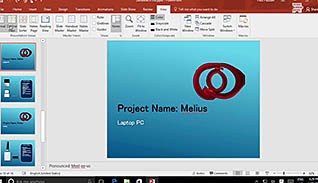

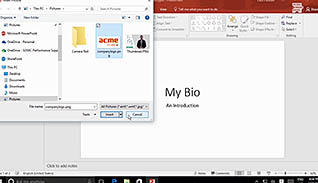
This training helps employees get started creating professional and effective PowerPoint presentations in PowerPoint 2016. This program helps users navigate the PowerPoint environment so they can begin creating multimedia presentations.
This training course shows how simple it is to pick a theme, navigate around it, create a presentation, and add a notes section. This course demonstrates how to create, save, and view presentations in different views for easier editing, or for printing purposes.
Use this course to get started by learning the basics of the PowerPoint 2016 environment.
![]() This course is in the Video On Demand format, to read about Video On Demand features click here.
This course is in the Video On Demand format, to read about Video On Demand features click here.

- Install on any SCORM LMS
- Full-screen video presentation
- Print certificate and wallet card
- You have 30 days to complete the course
Microsoft PowerPoint users
- Navigate the PowerPoint Environment
- View and Navigate a Presentation
- Create and Save a PowerPoint Presentation
- Use PowerPoint Help
-
View and navigate a presentation.
- Identify the key element that has the majority of commands used in presentations.
- Select the functions that are enabled when hovering the curser over a command.
- Select the button to access more advanced functions.
- Recall when contextual tabs will appear in the ribbon.
- Distinguish between the different PowerPoint views.
- Select the key(s) that will blank out a presentation.
-
Create and save a PowerPoint presentation.
- Recall what is included in a new blank presentation.
- Recall how to add additional slides to a presentation.
-
Use PowerPoint help.
- Recall how to find help in PowerPoint 2016.
- Identify what is displayed when using the Smart Lookup operation.
© Mastery Technologies, Inc.




