Microsoft PowerPoint 2016 Level 2.5: Collaborating on a Presentation
- Product ID
- sonip16cp_vod
- Training Time ?
- 29 to 37 minutes
- Language(s)
- English
- Video Format
- High Definition
- Required Plugins
- None
- Number of Lessons
- 5
- Quiz Questions
- 8
- Closed Captioning
- Question Feedback
- Wrong Answer Remediation
- Lesson Bookmarking
- Downloadable Resources
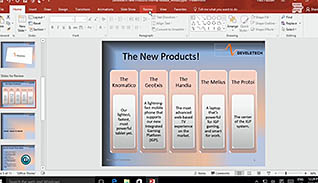
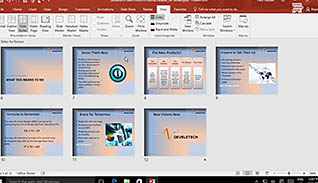

PowerPoint 2016 makes collaboration a breeze. This training shows users how to set up slides for review by specific parties by using sections. It explains how to manage sections and move slides within sections. Gathering comments and edits to slides, text and graphics is easy, using the comments section. The video training goes in-depth on how to review changes, accept or reject them and apply them to slides by merging edits. Finally, the training shows users how to share the presentation on the Web using One Drive, SharePoint or Office 365. This video training will give every user the confidence to collaborate easily on presentations.
This course shows users how easy it can be to work on a team presentation, or get feedback from others with PowerPoint 2016.
![]() This course is in the Video On Demand format, to read about Video On Demand features click here.
This course is in the Video On Demand format, to read about Video On Demand features click here.

- Install on any SCORM LMS
- Full-screen video presentation
- Print certificate and wallet card
- You have 30 days to complete the course
PowerPoint 2016 users
- Introduction
- Add and Manage Sections
- Add and Manage Comments
- Compare and Merge Presentations
- Store and Share Presentations on the Web
-
Add and manage sections.
- Identify the features which enable users to name sections of a presentation.
- Recall features available from the Slide Sorter function.
-
Add and manage comments.
- List the features of the New Comments button.
- Identify the outcome of deleting replies to comments.
-
Compare and merge presentations.
- Recall the first step in comparing more than one presentation in PowerPoint.
- Recognize what is displayed from the Details field in the Revision pane.
-
Store and share presentations on the web.
- Recall where the Share button is located.
- Select the features available when using PowerPoint Online.
© Mastery Technologies, Inc.




