Microsoft PowerPoint 2016 Level 2.2: Customizing Design Templates
- Product ID
- sonip16cd_vod
- Training Time ?
- 30 to 38 minutes
- Language(s)
- English
- Video Format
- High Definition
- Required Plugins
- None
- Number of Lessons
- 4
- Quiz Questions
- 8
- Closed Captioning
- Question Feedback
- Wrong Answer Remediation
- Lesson Bookmarking
- Downloadable Resources
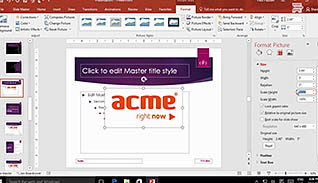
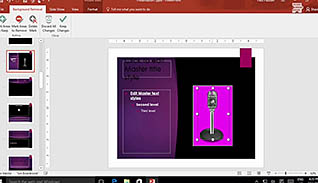
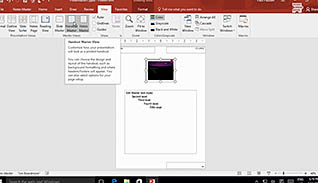
This PowerPoint training focuses on saving time with tips on customizing slides and modifying them. It is easy to spend hours modifying a presentation to get it looking just right, however, there are some best practices you can follow to make the process go by faster.
Some of the points taught in this training are how to use Slide Masters. This helps change or create things like fonts and design on multiple slides, instead of one at a time. The training also demonstrates modifying notes under note view, and adding headers and footers.
These techniques help any PowerPoint 2016 user who needs to change or update their PowerPoint presentation save time.
![]() This course is in the Video On Demand format, to read about Video On Demand features click here.
This course is in the Video On Demand format, to read about Video On Demand features click here.

- Install on any SCORM LMS
- Full-screen video presentation
- Print certificate and wallet card
- You have 30 days to complete the course
Anyone who creates PowerPoint Presentations
- Modify Slide Masters and Slide Layouts
- Create a Custom Slide Layout
- Add Headers and Footers
- Modify Notes
-
Modify slide masters and slide layouts.
- List the functions of the slide master.
- Recall when an additional slide master should be created in a single presentation.
-
Create a custom slide layout.
- Differentiate between the layouts displayed in the slide master and normal view.
- Recall which view mode reflects changes made to a slide layout in the New Slide drop down menu.
-
Add headers and footers.
- Identify where PowerPoint headers appear.
- Recall how changes are made to headers and footers in the notes pages of PowerPoint.
-
Modify the Notes Master and Handout Master.
- Differentiate between the Notes Master button and the Handout Master button.
© Mastery Technologies, Inc.




