Microsoft PowerPoint 2016 Level 2.3: Adding SmartArt and Math Equations to a Presentation
- Product ID
- sonip16as_vod
- Training Time ?
- 23 to 33 minutes
- Language(s)
- English
- Video Format
- High Definition
- Required Plugins
- None
- Number of Lessons
- 3
- Quiz Questions
- 10
- Closed Captioning
- Question Feedback
- Wrong Answer Remediation
- Lesson Bookmarking
- Downloadable Resources

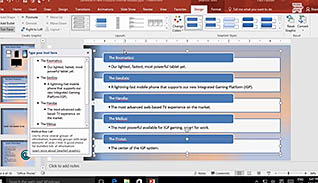

PowerPoint 2016 makes it easy for users to create visual representations of information with SmartArt and mathematical equations. This course explains ways to drastically cut the amount of time working with reformatting visually represented content using flowcharts and other graphics. Specifically, it explains and demonstrates creating and modifying SmartArt, as well as putting math equations into a presentation.
Utilize this course to help employees deliver highly visual and engaging presentations to a wide variety of audiences. A presentation could be the difference between making or breaking that next client.
![]() This course is in the Video On Demand format, to read about Video On Demand features click here.
This course is in the Video On Demand format, to read about Video On Demand features click here.

- Install on any SCORM LMS
- Full-screen video presentation
- Print certificate and wallet card
- You have 30 days to complete the course
PowerPoint 2016 users
- Create SmartArt
- Modify SmartArt
- Add Math Equations
-
Create SmartArt in PowerPoint 2016.
- Select the SmartArt category for a bulleted list.
- Identify which SmartArt category should be chosen to illustrate information in sequential order.
- Recall which SmartArt category should be chosen to illustrate how various elements of a system relate to the system as a whole.
- Select the SmartArt category to illustrate various elements of a system interconnecting with each other.
- Locate the icon which opens the text pane.
-
Modify SmartArt.
- Recall the best way to view the arrangement of objects on slides.
-
Add math equations.
- Select the command group from the Design tab which enables you to write your own equation.
- Select the command group from the Design tab which enables you to select from pre-formatted mathematical equations.
- Select the command group from the Design tab which enables you to select fractions and or or integrals.
- Recall what feature will enable users to quickly create an equation.
© Mastery Technologies, Inc.




