Microsoft PowerPoint 2013: Getting Started with PowerPoint 2013
- Product ID
- sonip13gs_vod
- Training Time ?
- 16 to 27 minutes
- Language(s)
- English
- Video Format
- High Definition
- Required Plugins
- None
- Number of Lessons
- 3
- Quiz Questions
- 11
- Question Feedback
- Wrong Answer Remediation
- Lesson Bookmarking
- Downloadable Resources
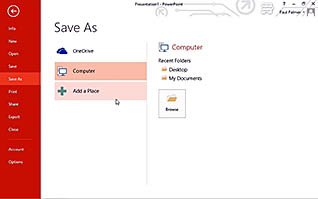
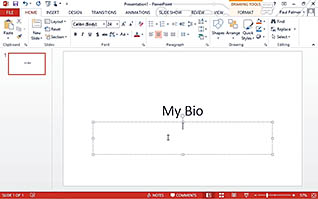
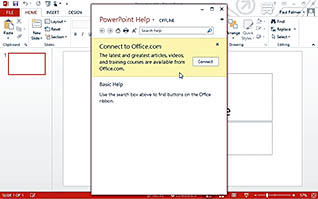
The course is a demonstration of the features of PowerPoint 2013 from the end-user side of things. The course first goes into tremendous detail about the user interface of the software. The course then explores saving and creating appealing PowerPoint presentations. Finally, it discusses the program’s extensive help feature.
Utilize this course among your employees to help them become more efficient when creating PowerPoint presentations.
![]() This course is in the Video On Demand format, to read about Video On Demand features click here.
This course is in the Video On Demand format, to read about Video On Demand features click here.

- Install on any SCORM LMS
- Full-screen video presentation
- Print certificate and wallet card
- You have 30 days to complete the course
This course is intended for those who wish to be able to efficiently create, edit and present visually appealing presentations using PowerPoint 2013.
- Navigate the PowerPoint Environment
- Create and Save a PowerPoint Presentation
- Use PowerPoint Help
-
Navigate the PowerPoint environment.
- Select the different ways of opening Microsoft PowerPoint 2013.
- Select where you can find the options to save, undo, redo and Touch or Mouse mode.
- Identify the feature that displays a description of the commands on the ribbon.
- Locate the backstage view.
- Select where you can find the status bar.
-
Create and save a PowerPoint presentation.
- Locate the New Slide button.
- Recall how to add notes to your presentation.
- Identify the procedure for saving your presentation for the first time.
-
Use PowerPoint help.
- Recall how to access the Help application.
- Identify the benefit of connecting to Office.com when using Help.
- Identify the features of the Help toolbar.
© Mastery Technologies, Inc.




