Microsoft Outlook 2016 Level 1.1: Getting Started with Outlook
- Product ID
- sonio16gs_vod
- Training Time ?
- 41 to 53 minutes
- Language(s)
- English
- Video Format
- High Definition
- Required Plugins
- None
- Number of Lessons
- 9
- Quiz Questions
- 12
- Closed Captioning
- Question Feedback
- Wrong Answer Remediation
- Lesson Bookmarking
- Downloadable Resources
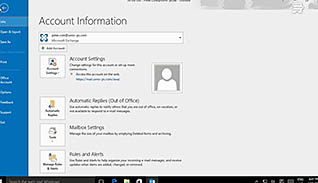
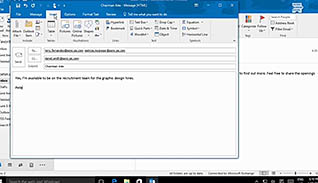
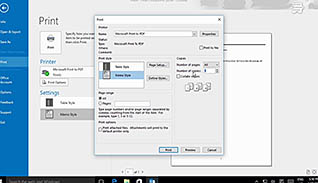
This online video training teaches viewers about Microsoft Outlook 2016. This introductory course demonstrates how to use the basic email features of this newest version of Outlook.
This training video shows examples of navigating within Outlook 2016. Viewers learn how to work with the mail application, including how to create, send, read, respond to, print, and delete email messages. An over of the Outlook Help function is also included.
Help employees new to Outlook get started with step-by-step training course.
![]() This course is in the Video On Demand format, to read about Video On Demand features click here.
This course is in the Video On Demand format, to read about Video On Demand features click here.

- Install on any SCORM LMS
- Full-screen video presentation
- Print certificate and wallet card
- You have 30 days to complete the course
Anyone just getting started with Outlook 2016
- Introduction
- Navigate The Outlook Interface
- High Level Overview
- Work With Messages
- Create And Send An Email
- Read And Respond To An Email
- Print An Email Message
- Delete An Email Message
- Access Outlook Help
-
Navigate the Outlook interface.
- Identify which area on the Outlook interface stores to do items and action items.
-
View mail, calendars, and contacts in Outlook.
- Recognize the different ways of viewing an Outlook calendar.
- Recall actions for managing contacts in People View.
-
Work with messages.
- Recall how much time it takes for an email message to be delivered.
-
Create and send an email.
- Recall ways to create a new email message.
- Recall the punctuation mark to insert between email addresses when sending a message to multiple recipients.
- Locate the Spell Check feature.
-
Read and respond to an email.
- Select the function that opens a separate message window.
-
Print an email message.
- Select the features from the Print Options button.
- Recall how to print attachments.
-
Delete an email message.
- Identify how to permanently delete messages.
-
Access help in Outlook.
- Recall which feature the F1 key will enable.
© Mastery Technologies, Inc.




