Microsoft Outlook 2016 Level 1.2: Formatting Messages
- Product ID
- sonio16fm_vod
- Training Time ?
- 24 to 32 minutes
- Language(s)
- English
- Video Format
- High Definition
- Required Plugins
- None
- Number of Lessons
- 4
- Quiz Questions
- 8
- Closed Captioning
- Question Feedback
- Wrong Answer Remediation
- Lesson Bookmarking
- Downloadable Resources
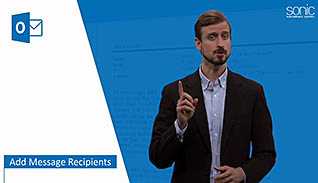
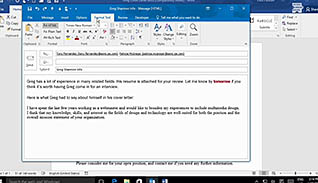
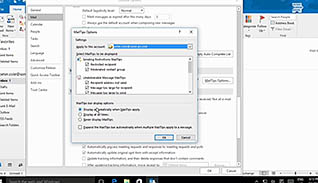
The more complex the email you are writing the more you might need to apply some formatting to ensure it looks professional and easy-to-read. This online training teaches viewers about using the message formatting features in Microsoft Outlook 2016.
This training video shows examples of using the power of Outlook 2016 to improve your emails. This training educates users how to format messages, check for proper grammar and spelling, and use the address book in this newest version of Outlook.
This video training educates users how to improve the look of their emails in Outlook 2016.
![]() This course is in the Video On Demand format, to read about Video On Demand features click here.
This course is in the Video On Demand format, to read about Video On Demand features click here.

- Install on any SCORM LMS
- Full-screen video presentation
- Print certificate and wallet card
- You have 30 days to complete the course
New Outlook 2016 users
- Add Message Recipients
- Use the Address Book when Composing a New Message
- Check Spelling and Grammar in a Message
- Format Message Content
-
Add message recipients.
- Recall the appropriate message recipients to include in the To and CC fields.
-
Use the Address Book when composing a new message.
- Identify the keyboard shortcut for creating a new message in Outlook.
- Locate the mail tips feature of Outlook.
-
Check spelling and grammar in a message.
- Identify the error which is shown with a wavy green underline.
-
Format message content.
- Select the default text format for Microsoft Outlook.
- Recall how to enable the mini floating toolbar.
- Recall how to save messages in the Drafts folder of Outlook.
© Mastery Technologies, Inc.




