Microsoft Excel 2016 Level 1.1: Getting Started
- Product ID
- sonie16gs_vod
- Training Time ?
- 31 to 43 minutes
- Language(s)
- English
- Video Format
- High Definition
- Required Plugins
- None
- Number of Lessons
- 6
- Quiz Questions
- 12
- Closed Captioning
- Question Feedback
- Wrong Answer Remediation
- Lesson Bookmarking
- Downloadable Resources

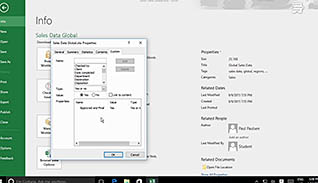
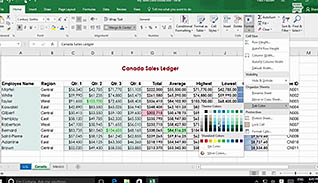
When working with any program, the first question is always where to begin. And with a robust program, like Excel, that question may initially seem like a difficult one to answer. Luckily this course guides you through the basics to get started. How you interact with Excel, how you enter and manipulate data, and how you use various specific Excel commands are all topics addressed here. If you want to become more effective and efficient in storing and analyzing data, you must begin by becoming familiar with Excel’s terminology, components, and functionality. This course gives you the familiarity you need.
This course demonstrates how to navigate the Excel User Interface, how to use Excel Commands, how to input data into cells, and how to auto-fill data, among others. On the top of the screen, for example you may notice several tabs and icons. This is called the ribbon, and from there you can manipulate the data you enter, change the layout of your document and perform many other useful functions. You may think of Excel as only having to do with numbers, but each cell in a document can contain letters, formulas, or numbers. If you desire to become more adept at using Excel, this video is where you should begin.
Utilize the information presented here and become better equipped to work with Excel 2016, and manage data more effectively.
![]() This course is in the Video On Demand format, to read about Video On Demand features click here.
This course is in the Video On Demand format, to read about Video On Demand features click here.

- Install on any SCORM LMS
- Full-screen video presentation
- Print certificate and wallet card
- You have 30 days to complete the course
Users new to Excel
- Navigate The Excel User Interface
- Use Excel Commands
- Create And Save A Basic Workbook
- Enter Cell Data
- Flash Fill And Auto Fill
- Use Excel Help
-
Navigate the Excel user interface.
- Identify features of the Backstage View.
- Recall the recommended technique for moving one cell down and inputting data in a workbook.
- Recall the recommended technique for moving one cell to the left in a workbook.
-
Use Excel commands.
- Recall where screen tips are located.
- Locate the Tell me... feature on the ribbon.
-
Create and save a basic workbook.
- Recall the extension of an Excel 2016 spreadsheet.
-
Enter cell data.
- List examples of data input types.
- Recall how formulas are displayed.
-
Use flash fill and auto fill.
- Distinguish between the auto fill and flash fill features.
-
Use Excel's help resources.
- Locate the Help feature in Excel 2016.
- List available Help resources in Excel 2016.
© Mastery Technologies, Inc.




