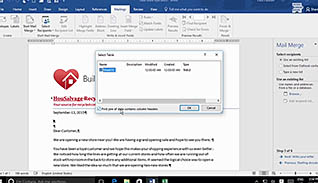Microsoft Word 2016 Level 2.7: Using Mail Merge to Create Letters, Envelopes and Labels
- Product ID
- soniw16um_vod
- Training Time ?
- 14 to 22 minutes
- Language(s)
- English
- Video Format
- High Definition
- Required Plugins
- None
- Number of Lessons
- 3
- Quiz Questions
- 8
- Closed Captioning
- Question Feedback
- Wrong Answer Remediation
- Lesson Bookmarking
- Downloadable Resources

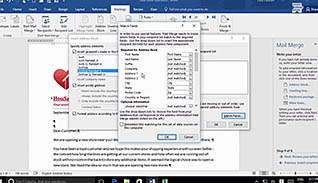
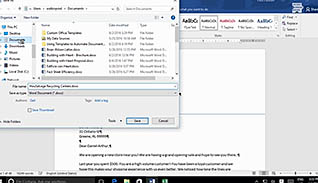
Microsoft Word 2016 Level 2.7: Using Mail Merge to Create Letters, Envelopes and Labels
Suppose you have a document you want to send to dozens or hundreds of people. Most of the content will remain the same, but you want to put some customized elements, such as the recipient’s name and address. One option would be to manually make these changes, which undoubtedly would increase the possibility of committing an error, not to mention the amount of time it would take to complete this task. Or, you could use the Mail Merge feature found within Microsoft Word. While Mail Merge is often used for sending letters, it can also be used to create labels, print individualized certificates, and complete customized forms. This course on Using Mail Merge to Create Letters, Envelopes and Labels shows you how to use Mail Merge in Word 2016.
There are certain things you need to know before performing a Mail Merge. For example, you must create a main document containing all the information you want repeated; you also need to insert placeholders in the main document so Word knows where to insert your personalized content. These placeholders are called merge fields, and this course shows you how to create them.
Time is money, and Mail Merge will save you an immense amount of time when trying to send customized copies of the same document. Utilize the materials presented here and know how to work with this valuable feature of Microsoft Word.
![]() This course is in the Video On Demand format, to read about Video On Demand features click here.
This course is in the Video On Demand format, to read about Video On Demand features click here.

- Install on any SCORM LMS
- Full-screen video presentation
- Print certificate and wallet card
- You have 30 days to complete the course
Anyone using Microsoft Word 2016
- Introduction
- Prepare For A Mail Merge
- Perform A Mail Merge
-
Prepare for a Mail Merge.
- Recall what the Mail Merge option in Word enables you to do.
- Identify compatible data sources.
- Recall the formatting requirements for the top row of the data source.
- Select the feature that enable you to link the data source to your document.
-
Perform a Mail Merge.
- Choose the option for manually matching data to particular fields.
- Select the Mail Merge option to insert the match field for the name of your customer.
- Recall how to confirm the data has merged.
- Locate the option to edit your merged letters or documents individually.
© Mastery Technologies, Inc.