Microsoft Word 2016 Level 3.2: Using Custom Graphic Elements
- Product ID
- soniw16uc_vod
- Training Time ?
- 25 to 33 minutes
- Language(s)
- English
- Video Format
- High Definition
- Required Plugins
- None
- Number of Lessons
- 5
- Quiz Questions
- 8
- Closed Captioning
- Question Feedback
- Wrong Answer Remediation
- Lesson Bookmarking
- Downloadable Resources
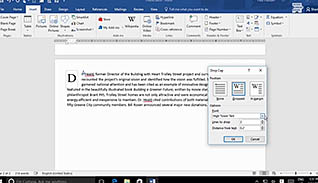
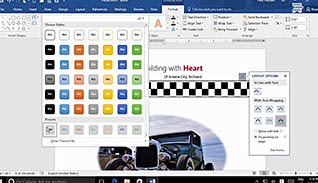
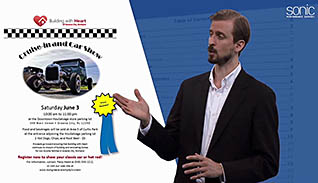
Microsoft Word 2016 Level 3.2: Using Custom Graphic Elements
This Using Custom Graphic Elements training focuses on how you can use graphic elements to enhance a document in Microsoft Word 2016. There are many techniques to add graphics in a document, and this training takes users through all the steps to create professional, visually-appealing documents.
This course teaches Word 2016 users how using Word Art, drop quotes, and SmartArt enhance a document, while keeping it professional looking. Learn how to create text boxes, flow charts, and shapes to add to the overall look of your document.
Use this course and learn how to save time and become skilled at adding graphic elements to Word documents.
![]() This course is in the Video On Demand format, to read about Video On Demand features click here.
This course is in the Video On Demand format, to read about Video On Demand features click here.

- Install on any SCORM LMS
- Full-screen video presentation
- Print certificate and wallet card
- You have 30 days to complete the course
Word 2016 users
- Introduction
- Create Text Boxes And Pull Quotes
- Add WordArt And Other Text Effects
- Draw Shapes
- Create Complex Illustrations With SmartArt
-
Create text boxes and pull quotes.
- Recall the view mode in which a text box is created.
- Select the options which enable formatting features for text boxes.
-
Add WordArt and other text effects.
- Choose the option to create arched text.
- Locate the Add a Drop Cap feature.
-
Draw shapes.
- Identify the features available in the Shapes drop-down menu.
- Recall the options available under the Format or Arrange command group.
-
Create complex illustrations with SmartArt.
- Identify what SmartArt Graphics can illustrate in Word 2016.
- Recall how to reset a SmartArt graphic.
© Mastery Technologies, Inc.




