Microsoft Word 2016 Level 2.5: Controlling the Flow of a Document
- Product ID
- soniw16cf_vod
- Training Time ?
- 15 to 21 minutes
- Language(s)
- English
- Video Format
- High Definition
- Required Plugins
- None
- Number of Lessons
- 5
- Quiz Questions
- 6
- Closed Captioning
- Question Feedback
- Wrong Answer Remediation
- Lesson Bookmarking
- Downloadable Resources
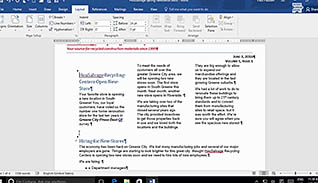
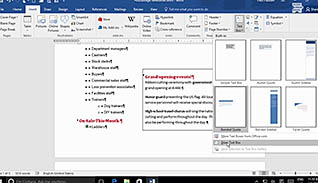
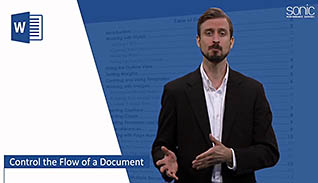
When building a Word document sometimes layout issues arise the more you add and remove elements to the document. This video training teaches viewers how to work with Microsoft Word 2016 to control the layout of a document and make the editing process much smoother.
This training course demonstrates how to manage the paragraph and section breaks in a document, link text boxes, insert section breaks, insert columns, and other tips for controlling the layout of a document.
This video training explains the features available in Word 2016 to manage the appearance of documents. Employees learn to save time spent reconfiguring page layout during the editing process by following the suggestions in this course.
![]() This course is in the Video On Demand format, to read about Video On Demand features click here.
This course is in the Video On Demand format, to read about Video On Demand features click here.

- Install on any SCORM LMS
- Full-screen video presentation
- Print certificate and wallet card
- You have 30 days to complete the course
Microsoft Word 2016 users
- Control The Flow Of A Document
- Control Paragraph Flow
- Insert Section Breaks
- Insert Columns
- Link Text Boxes To Control Text Flow
-
Control paragraph flow.
- Select the option from the Paragraph Dialog box that will eliminate single lines at the top or bottom of a page.
- Select the option from the Paragraph Dialog box that will keep selected lines or paragraphs from being split over a page break.
-
Insert section breaks.
- Identify the options available when using section breaks in a document.
-
Insert columns.
- Recall the number of columns that can be configured in a single document.
- Identify the features available under the More Columns button.
-
Link text boxes to control text flow.
- Recognize which tab houses the Create Link option.
© Mastery Technologies, Inc.




