Microsoft PowerPoint 2016 Level 2.6: Customizing a Slide Show
- Product ID
- sonip16cs_vod
- Training Time ?
- 39 to 49 minutes
- Language(s)
- English
- Video Format
- High Definition
- Required Plugins
- None
- Number of Lessons
- 6
- Quiz Questions
- 10
- Closed Captioning
- Question Feedback
- Wrong Answer Remediation
- Lesson Bookmarking
- Downloadable Resources
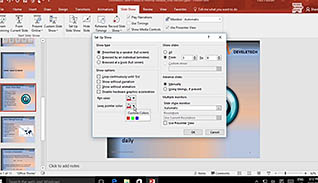
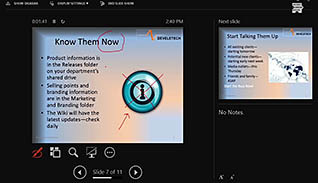
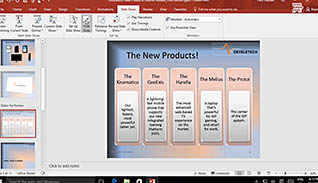
This training course teaches viewers how to customize Microsoft PowerPoint 2016 presentations to make them more interactive. You can even add notes as you present live. This course is part of a training series about PowerPoint 2016.
Viewers learn about annotating slide shows with notes during live presentations. This training course educates users about the tools used to customize their slide shows for specific presentations. The course also demonstrates the step-by-step processes for adding hyperlinks, action buttons and recording presentations.
This video training explores the features available in PowerPoint 2016 to individualize presentations. Use this course to become an expert PowerPoint presenter.
![]() This course is in the Video On Demand format, to read about Video On Demand features click here.
This course is in the Video On Demand format, to read about Video On Demand features click here.

- Full-screen video presentation
- Print certificate and wallet card
- You have 30 days to complete the course
PowerPoint 2016 users
- Introduction
- Annotate A Presentation
- Set Up A Slide Show
- Create A Custom Slide Show
- Add Hyperlinks And Action Buttons
- Record A Presentation
-
Annotate a presentation.
- Select the definition that best describes an annotation.
-
Set up a slide show.
- Identify the show type which will automatically loop a presentation.
- Identify the show type which will not enable you to choose from the multiple monitors options.
-
Create a custom slide show.
- Recall if content is altered when using the custom slideshow function.
- Select which features are enabled through the Define Custom Show dialog box.
-
Add hyperlinks and action buttons.
- Recall how to configure action buttons for your presentation.
- Recall how to create navigation on your slides.
-
Record a presentation.
- Recall how to achieve a more dynamic voice when recording a presentation.
- Choose the options available on the Recording Shortcut menu.
- Recall how to view audio narration in a presentation.
© Mastery Technologies, Inc.




