Microsoft Outlook 2016 Level 2.2: Organizing, Searching, and Managing Messages
- Product ID
- sonio16os_vod
- Training Time ?
- 30 to 36 minutes
- Language(s)
- English
- Video Format
- High Definition
- Required Plugins
- None
- Number of Lessons
- 5
- Quiz Questions
- 6
- Closed Captioning
- Question Feedback
- Wrong Answer Remediation
- Lesson Bookmarking
- Downloadable Resources
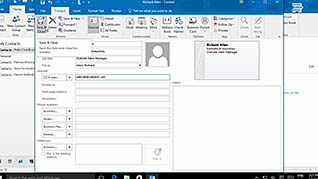
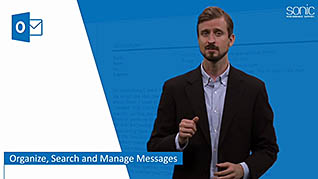
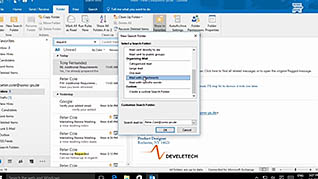
By default, Microsoft Outlook saves your message by date received, starting with the newest first. You can also sort by read or unread, as well as by which messages are flagged for follow-up, or you can search for specific messages. Clearly, knowing how to organize, search, and manage Outlook messages is exceptionally important. This training video shows you the step-by-step directions to accomplish all those tasks.
When using Outlook, some people save their messages in a series of subfolders while others save their messages in one, singular, inbox. Organization is key regardless of which type of person you are. Through the materials presented here, you will learn how to filter your messages and search Outlook for defined ones as well. Filtering your messages, for example, allows you to see only those that meet your set criteria. There is another useful tool new to Outlook 2016: Clutter. With it, you can divert low priority messages into a folder named “Clutter,” thus keeping you better organized and ensuring any high priority messages are not buried by low priority ones.
Depending on the number of messages and senders, finding a specific email in your inbox may seem like a daunting task. However, through the information provided here, you will find even the most unruly and disorganized inboxes can be easy to navigate. Even with numerous messages already saved, and still more coming through every day, you can learn to stay organized with the features of Microsoft Outlook 2016 taught here.
![]() This course is in the Video On Demand format, to read about Video On Demand features click here.
This course is in the Video On Demand format, to read about Video On Demand features click here.

- Install on any SCORM LMS
- Full-screen video presentation
- Print certificate and wallet card
- You have 30 days to complete the course
Anyone using Microsoft Outlook for email
- Introduction
- Sort And Group Your Messages
- Filter Messages
- Save Time With Clutter
- Use Search For Outlook Items
-
Sort and group your messages.
- Recall which command group will enable users to change the order of saved messages.
- Identify the function that will enable users to select multiple criteria to sort.
-
Filter messages.
- Identify the features of the Filter function.
-
Save time with Clutter.
- Recall the function which enables the clutter feature to be turned on.
-
Use search for Outlook items.
- Recall the features available from the Search Tools contextual tab.
- Identify what can be searched using the Advanced Find function.
© Mastery Technologies, Inc.




