Microsoft Outlook 2016 Level 1.7: Working with the Calendar
- Product ID
- sonio16ca_vod
- Training Time ?
- 49 to 57 minutes
- Language(s)
- English
- Video Format
- High Definition
- Required Plugins
- None
- Number of Lessons
- 7
- Quiz Questions
- 8
- Closed Captioning
- Question Feedback
- Wrong Answer Remediation
- Lesson Bookmarking
- Downloadable Resources
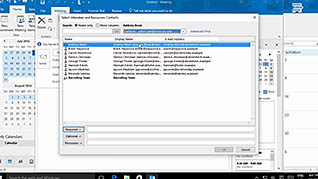
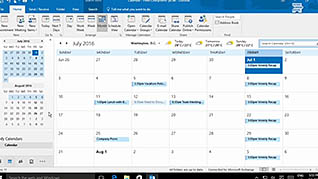

The Microsoft Office suite of products is commonly used in the workplace. This course explains how to make the most of the various aspects of Outlook 2016’s calendar features, some of which are lesser known for even daily users.
Specifically, it dives into and demonstrates creating and managing appointments, modifying the calendar’s view, scheduling meetings, printing, and responding to calendars.
Utilize this course among your employees to help facilitate a greater understanding of the various, even some lesser known functionalities, of Microsoft Office Outlook 2016 calendar.
![]() This course is in the Video On Demand format, to read about Video On Demand features click here.
This course is in the Video On Demand format, to read about Video On Demand features click here.

- Install on any SCORM LMS
- Full-screen video presentation
- Print certificate and wallet card
- You have 30 days to complete the course
Anyone using Microsoft Office Outlook 2016
- Introduction
- Customize Your Calendar View
- Create an Appointment
- Schedule Meetings
- Share Meeting Notes Using OneNote
- Meeting Response Options
- Print the Calendar
-
Customize your calendar view.
- Identify calendar types which allow scheduling of meeting rooms.
- Recall the symbol for recurring events in an Outlook calendar.
-
Create an appointment.
- Select the default reminder for all day events.
- Recognize how a private calendar entry appears.
-
Schedule meetings.
- Identify the view which will enable users to schedule a meeting.
-
Share meeting notes using OneNote.
- Select the options available when using OneNote to take team meetings notes.
-
Select meeting response options.
- Recall when to select tentative as a response for an event.
-
Print the calendar.
- Identify which print style is best for detailing hourly time slots.
© Mastery Technologies, Inc.




