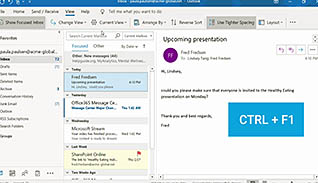New Features In Microsoft 365: What’s New In Outlook?
- Product ID
- soninfim3o_vod
- Training Time ?
- 36 to 45 minutes
- Language(s)
- English
- Video Format
- High Definition
- Required Plugins
- None
- Number of Lessons
- 15
- Quiz Questions
- 9
- Closed Captioning
- Question Feedback
- Wrong Answer Remediation
- Lesson Bookmarking
- Downloadable Resources
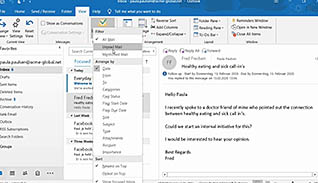
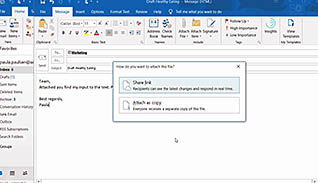
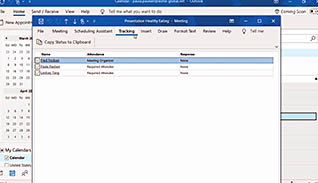
New Features In Microsoft 365: What's New In Outlook?
Microsoft 365 is routinely updated, and this latest iteration includes new features from Office 2019. This course focuses on Outlook and provides an in-depth look at many of the newest features. For example, the Focused Inbox helps you concentrate on the most important e-mails.
This video instructs users on the updated user interface, how to personalize the ribbon, use the Focused Inbox, use enhanced Sort and Filter options, use @mentions, work with files stored in the cloud, and create small drawings. The course continues to provide tips specific to managing meetings, such as how to build in time between back-to-back meetings, check meeting status, control meeting notifications, and prevent forwarding of meetings. The course concludes with some final tips on e-mail messages and how to ensure accessibility.
Use this course to learn to become more proficient and effective when using Outlook in Microsoft 365.
![]() This course is in the Video On Demand format, to read about Video On Demand features click here.
This course is in the Video On Demand format, to read about Video On Demand features click here.

- Install on any SCORM LMS
- Full-screen video presentation
- Print certificate and wallet card
- You have 30 days to complete the course
Anyone who uses or is transitioning to use Microsoft Office 365 Outlook and has prior knowledge of other Microsoft Office products
- Updated User Interface
- Personalize The Ribbon
- Take Advantage Of The Focused Inbox
- Always Send E-Mails To The Right Person
- Enhanced Sort And Filter Options
- Use @Mentions To Get Someone’s Attention
- Work With Files Stored In The Cloud
- How To Draw In Outlook
- Build In Time Between Back-To-Back Meetings
- Check The Meeting Status
- Prevent Forwarding Of A Meeting
- Never Miss An Appointment Again
- Pay Attention To The BCC Warning
- Mark Messages As "Read" When Deleted
- Ensure Accessibility In Outlook
© Mastery Technologies, Inc.