- Product ID
- sonimo365sb_vod
- Training Time ?
- 34 to 56 minutes
- Language(s)
- English
- Video Format
- High Definition
- Required Plugins
- None
- Number of Lessons
- 9
- Quiz Questions
- 22
- Closed Captioning
- Question Feedback
- Wrong Answer Remediation
- Lesson Bookmarking
- Downloadable Resources
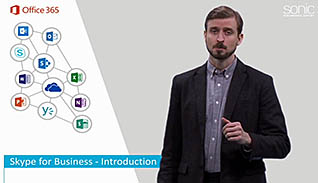

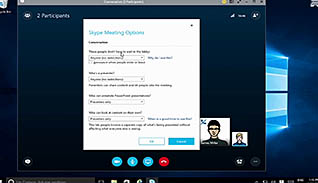
If your workers need to learn how to effectively use Skype for Business, as part of the Office 365 suite, to collaborate and communicate with each other, this online course is for you.
During this training, learners see how to set up a Skype meeting, review and set audio/video settings, host an online meeting, present a PowerPoint slide presentation, and set specific Skype meeting options. This course also demonstrates how to co-author a Word document and use the whiteboard during a Skype meeting.
Skype is a powerful tool that makes it easier to stay connected in today’s global and mobile workplace. This online training prepares learners to meet and work together using an efficient online tool.
![]() This course is in the Video On Demand format, to read about Video On Demand features click here.
This course is in the Video On Demand format, to read about Video On Demand features click here.

- Install on any SCORM LMS
- Full-screen video presentation
- Print certificate and wallet card
- You have 30 days to complete the course
Anyone using Officer 365 and Skype
- Introduction
- First Steps
- Schedule an Online Meeting
- Audio & Video Settings
- Host an Online Meeting
- PowerPoint Presentation
- Advanced Presentation Features
- Skype Meeting Options
- Record an Online Meeting
-
Differentiate between the free and full versions of the Skype for Business application.
- Recognize differences in the full version of Skype for Business and the free app.
- Recall the features only available in the full version of Skype for Business.
-
Navigate the Skype for Business application.
- Identify features of the Skype for Business application window.
- Recall what is shown when clicking on the profiles in your contact list.
-
Schedule an online meeting.
- Recall the different ways to you can schedule a meeting.
- Identify where to add additional information to the invite text box.
-
Adjust audio and video settings.
- Identify where to find audio and video settings.
- Recall recommended steps to take if you are a participant in a meeting.
-
Host an online meeting.
- Recall the correct time to log in if you are hosting a meeting.
- Recognize the different options for the audio portion of a meeting.
- Recall how to invite more participants to a meeting.
- Identify options for sharing and controlling your screen.
-
Incorporate PowerPoint presentations and engage participants.
- Identify where to enable a PowerPoint presentation in Skype.
- Recall the ways in which your participants can ask questions during your presentation.
-
Utilize advanced presentation features.
- Identify advanced presentation features available in Skype.
- Recall uses for the whiteboard feature.
- Recall who is able to ask questions and respond with the Q & A feature.
-
Manage Skype meeting options.
- Recall how to make someone else the presenter.
- Identify the available options for selecting meeting attendees.
-
Record an online meeting.
- Recall if a person is allowed to record skype meetings.
- Determine where to find the recording once it is saved.
© Mastery Technologies, Inc.




