What's New in Microsoft Office 2016: Working With PowerPoint 2016
- Product ID
- sonimo16pp_vod
- Training Time ?
- 20 to 30 minutes
- Language(s)
- English
- Video Format
- High Definition
- Required Plugins
- None
- Number of Lessons
- 5
- Quiz Questions
- 10
- Closed Captioning
- Question Feedback
- Wrong Answer Remediation
- Lesson Bookmarking
- Downloadable Resources
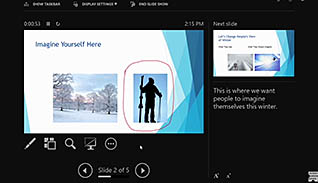
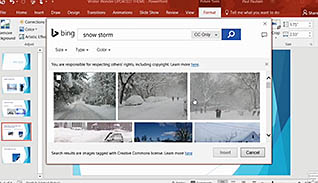
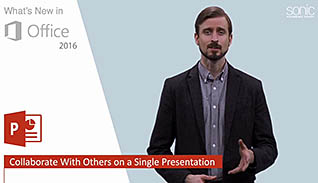
What's New in Microsoft Office 2016: Working With PowerPoint 2016
You have probably created numerous presentations using PowerPoint. PowerPoint 2016 has released a number of updates and new features to help you to create more dynamic presentations, faster. These features include a new presenter view, updates to themes, and easier collaboration with colleagues. Learn about all of these new features in this Working With PowerPoint course.
PowerPoint 2016 updated the themes available and makes it easier to search for themes. For example, if you want a marketing theme just search for “marketing” and PowerPoint displays the appropriate themes. You can even narrow your search by subcategories. This course also demonstrates how to incorporate objects, including shapes and images. New features are pointed out, such as how there is better color matching for your images, and there is even a feature for creating custom shapes. This training video guides you through these updates.
Utilize the information presented in this lesson and effectively create stronger and more engaging presentations, more efficiently and effectively.
![]() This course is in the Video On Demand format, to read about Video On Demand features click here.
This course is in the Video On Demand format, to read about Video On Demand features click here.

- Install on any SCORM LMS
- Full-screen video presentation
- Print certificate and wallet card
- You have 30 days to complete the course
PowerPoint 2016 users
- Introduction
- Apply A Theme
- Incorporate Objects
- Leverage The Enhanced Presenter View
- Collaborate With Others On A Single Presentation
-
Apply themes to PowerPoint presentations.
- Recall how to select a new theme for presentation.
-
Incorporate objects in PowerPoint.
- Recall the function of the eyedropper tool.
- Identify benefits of using the master slide.
- Recall the functions of smart guides.
-
Leverage the enhanced presenter view.
- Recall how to start a slide show.
- Recall how the zoom tool works.
- Identify uses for the Black or Un-Black Slide feature.
-
Collaborate with others on a single presentation.
- Recall how to save files in the cloud.
- List the features available to a published presentation.
© Mastery Technologies, Inc.




