Microsoft Excel 2016 Level 3.4: Automating Workbook Functionality
- Product ID
- sonie16aw_vod
- Training Time ?
- 17 to 22 minutes
- Language(s)
- English
- Video Format
- High Definition
- Required Plugins
- None
- Number of Lessons
- 4
- Quiz Questions
- 5
- Closed Captioning
- Question Feedback
- Wrong Answer Remediation
- Lesson Bookmarking
- Downloadable Resources
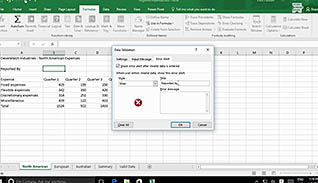
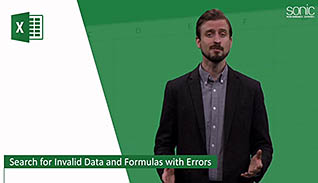
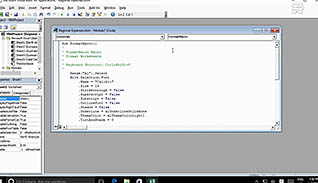
Microsoft Excel 2016 Level 3.4: Automating Workbook Functionality
This Automating Workbook Functionality training teaches viewers how to work with the data validation tools and macros in Microsoft Excel 2016. This training explains the different features available to protect the quality of your data in Microsoft Excel 2016 workbooks.
This training video shows examples of how to use Microsoft Excel 2016 macros to manage data. This video demonstrates the use of data validation tools and how to use these tools to improve data quality.
Microsoft Excel 2016 includes powerful tools for improving the accuracy and functionality of workbooks. This video educates viewers about how to use these tools to automate workbook functionality in Microsoft Excel 2016 effectively.
![]() This course is in the Video On Demand format, to read about Video On Demand features click here.
This course is in the Video On Demand format, to read about Video On Demand features click here.

- Install on any SCORM LMS
- Full-screen video presentation
- Print certificate and wallet card
- You have 30 days to complete the course
Excel 2016 users
- Apply Data Validation
- Search for Invalid Data and Formulas with Errors
- Work with Macros
- Edit a Macro
-
Apply data validation.
- Recall how to restrict users from entering invalid data in cells.
-
Search for invalid data and formulas with errors.
- List functions of the Error Checking button.
-
Work with macros.
- Recall the definition of a macro.
- Identify where a macro should be saved to make it available in other workbooks.
-
Edit a macro.
- Locate the Visual Basic Editor.
© Mastery Technologies, Inc.




